Develop Web UI on PC
In order to customize Web UI on ThingsPro Gateway, Moxa provides a web UI generator. You can take advantage of this generator to develop Web UI quickly and easily. Execute the following command under command prompt:
moxa@moxa:~$ mxdev yo
Select Sanji Ui
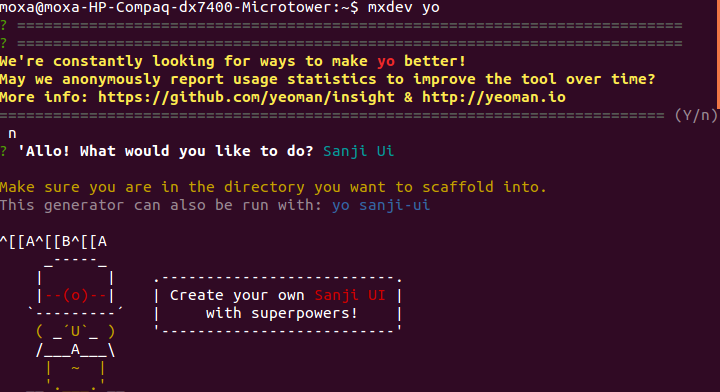
Enter n to start create your own web UI Answer the following questions then MOXA's framework will create a workspace for you to develop Web UI.
- Would you mind telling me your username? example
- Would you mind telling me your email? hello@world.io
- What's the base name of your project? Prefix "sanji-" is already exist. example
- What's the ngModule name of your component? (this Module name will be the name of your workspace) example
- What is your semver version? 1.0.0
- API resource is collection? No
- What's your api base path? /api/v1
- What's your endpoint? (the resource URI you created during developing the bundle) /example
- Description for this component? Example of UI
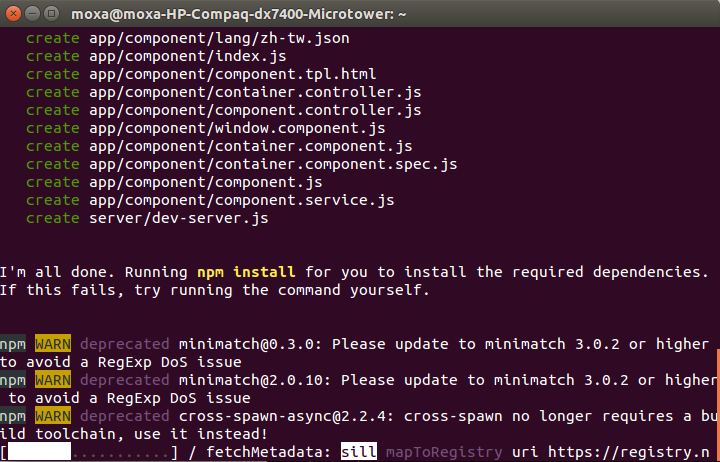
When the web UI generator finishes its process, the workspace will be created in your home directory automatically.
Edit component.resource.json file to add the web form configuration you need.
vim sanji-example/src/component/component.resource.json
Example:
I need an input form for user to input user name. Add the following web form configurations to the bottom of component.resource.json:
"fields": [
{
"type": "input",
"key": "UserName",
"templateOptions": {
"label": "User Name"
}
}
]
For more up-to-date web form field types, refer to the github resources: https://github.com/Sanji-IO/sanji-core-ui
Generate Web UI package
After testing web UI successfully on your PC, press Ctrl+C to stop the web service. Execute "npm run build" under command prompt to generate web UI package for deployment on the ThingsPro Gateway. A XXXXX.tar.gz will be created under your web workspace.